Key Takeaways
-
Trello Kanban boards provide a visual workflow that boosts team productivity by allowing clear task visualization.
-
Access Trello on multiple devices for seamless collaboration and real-time updates, ensuring everyone is on the same page.
-
Utilize Trello’s features like boards, lists, and cards to organize projects effectively, enhancing task management.
-
Incorporate Power-Ups and Butler automation to streamline processes and save time on repetitive tasks.
-
Customizable and adaptable, Trello suits various team sizes and project complexities, making it versatile for any workflow.
The Game-Changer: Introducing Trello Kanban Boards
In today’s fast-paced world, staying organized is key to maintaining productivity. Trello Kanban boards revolutionize how we manage tasks and projects. They offer a visual approach that not only enhances understanding but also boosts efficiency. By organizing tasks into boards, lists, and cards, Trello transforms the chaos of multitasking into a streamlined process.
But what exactly makes Trello Kanban boards a game-changer? It’s their ability to provide clarity and focus amidst the whirlwind of daily tasks. With Trello, you can see who is working on what, identify bottlenecks, and manage workload distribution effectively. This visual management tool is a must-have for anyone looking to enhance their productivity.
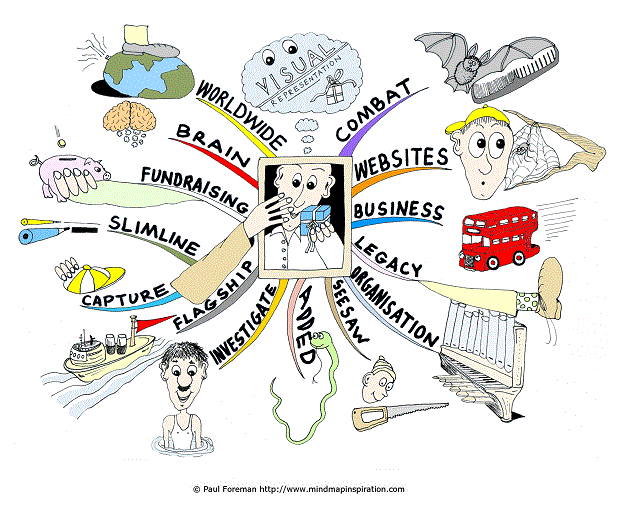
Visual Representation of Work Flow
Imagine your tasks laid out in front of you, much like a storyboard. Trello Kanban boards allow you to do just that. Each task is represented as a card, which you can move across different stages of completion, such as ‘To Do’, ‘In Progress’, and ‘Done’. This setup not only helps in visualizing the workflow but also in identifying any potential hiccups in the process.
For example, a software development team can use Trello to track the stages of a project from initial design to final deployment. By visualizing each step, the team can easily spot delays and reallocate resources if necessary.
Ease of Access and Collaboration
Besides the visual appeal, Trello excels in accessibility and collaboration. Whether you’re working from a desktop, tablet, or smartphone, Trello keeps your projects within reach. This cross-platform compatibility ensures that team members can update tasks on-the-go, providing real-time collaboration and reducing the lag time in communication.
Real-Time Updates Across Devices
In a world where time is of the essence, real-time updates can be a game-changer. Trello’s synchronization across devices ensures that every team member has access to the latest project developments. This feature is particularly beneficial for remote teams, where staying updated can be challenging.
Moreover, with Trello’s notification system, you can stay informed about changes, comments, and deadlines, preventing any surprises and keeping the workflow smooth. For those looking to explore additional opportunities, consider checking out these AI side hustles to enhance your productivity and income.
Breaking Down Trello Kanban Board Features
Now that we’ve introduced the power of Trello Kanban boards, let’s delve into the features that make it an indispensable tool for productivity.
Boards: Organizing Projects
At the core of Trello’s functionality are the boards. Each board represents a project or a high-level task. Within these boards, you can create lists and cards to break down the project into manageable pieces. This hierarchical structure allows for a clear overview of the project’s progress.
“Think of Trello boards as a digital whiteboard filled with sticky notes, each representing a task. It’s an intuitive way to manage complex projects.”
For instance, a marketing team might have separate boards for each campaign. Within those boards, lists can represent different stages like ‘Planning’, ‘Execution’, and ‘Review’. This setup provides a clear roadmap from start to finish.

Automation with Butler
One of Trello’s standout features is Butler, an automation tool that helps streamline repetitive tasks. By using Butler, you can automate actions such as moving cards, sending reminders, or creating new tasks based on specific triggers. This automation not only saves time but also reduces the chance of human error. For a deeper understanding of how Trello’s features can enhance your workflow, check out this Trello Kanban Boards guide.
For example, you can set up a rule where every time a card is moved to the ‘Done’ list, Butler automatically archives it. This ensures that your board remains clutter-free without manual intervention.
Power-Ups and Integrations
Trello’s Power-Ups are like apps that enhance the functionality of your boards. They allow you to integrate Trello with other tools you might be using, such as Google Drive, Slack, or Evernote. This integration capability means you can centralize all your work in one place, making it easier to manage.
Some popular Power-Ups include Calendar, which helps you visualize deadlines, and Card Repeater, which automatically creates recurring tasks. These tools can be game-changers in how you manage your workflow.
-
Calendar: Syncs due dates with your calendar, ensuring you never miss a deadline.
-
Card Repeater: Automates the creation of recurring tasks, saving you the hassle of manual entry.
-
Google Drive: Attach files directly from your Drive to Trello cards, keeping everything organized.
Benefits of Using Trello for Productivity
Trello is not just a task management tool; it’s a productivity enhancer. By providing a visual representation of tasks and projects, Trello helps teams collaborate more effectively and focus on what’s important.
One of the key benefits of Trello is its simplicity. The drag-and-drop interface is intuitive, allowing anyone to start using it with minimal training. This ease of use encourages team adoption, which is crucial for any productivity tool. For more insights, check out this article on Trello Kanban boards.
Another advantage is Trello’s flexibility. Whether you’re managing a small personal project or a large team initiative, Trello can adapt to your needs. You can customize boards, lists, and cards to fit your workflow, making it a versatile tool for any situation.
Improved Team Collaboration
Trello fosters collaboration by providing a shared platform where team members can communicate and track progress. With Trello, everyone has visibility into the project’s status, reducing the need for constant updates and meetings.
Increased Efficiency and Focus
“Trello’s visual approach to task management helps teams focus on priorities, reducing the noise and clutter often associated with project management.”
By organizing tasks into lists and cards, Trello helps teams focus on what’s important. This organization reduces the cognitive load, allowing team members to concentrate on high-priority tasks.
Moreover, Trello’s integration with other tools means that you can centralize your workflow, reducing the time spent switching between different applications. For a deeper understanding, explore Trello Kanban principles to optimize your workflow.
Better Project Visualization
The visual nature of Trello Kanban boards provides a clear overview of the project’s status. This visualization helps in identifying bottlenecks and areas that need attention, allowing for quick adjustments to keep the project on track.
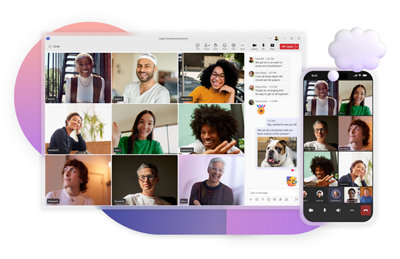
Adaptability to Different Teams
Trello’s adaptability is one of its greatest strengths. Whether you’re a marketing team planning a campaign, a development team tracking sprints, or a personal user managing tasks, Trello can be tailored to meet your specific needs.
Step-by-Step Guide to Maximizing Trello Kanban Boards
Now that we’ve explored the features and benefits of Trello, let’s look at how you can maximize its potential. This step-by-step guide will help you set up and customize your Trello boards for optimal productivity.
Setting Up Your First Board
To get started with Trello, you’ll first need to create a board. This board will serve as the foundation for your project management. Follow these steps to set up your first Trello board:
-
Sign up for a Trello account if you haven’t already.
-
Click on ‘Create new board’ from the dashboard.
-
Choose a name for your board that reflects the project or task you’re managing.
-
Select a background color or image to personalize your board.
-
Invite team members to collaborate by sharing the board link or adding their email addresses.
Once your board is set up, you can start adding lists and cards to organize your tasks effectively.
Customizing Cards and Lists
Once your board is set up, it’s time to customize your cards and lists. Lists in Trello represent different stages of your workflow, such as ‘To Do’, ‘In Progress’, and ‘Completed’. You can add as many lists as you need to reflect the stages of your project.
Cards are the individual tasks or items that move through these lists. Each card can contain a wealth of information, including descriptions, due dates, checklists, attachments, and comments. This customization allows you to manage all aspects of a task within a single card.
For example, if you’re managing a content creation process, you might have lists for ‘Ideas’, ‘Writing’, ‘Editing’, and ‘Published’. Each card represents a piece of content, with checklists for sub-tasks like research, drafting, and proofreading.
Utilizing Power-Ups Effectively
Power-Ups are Trello’s way of supercharging your boards. They integrate additional features and tools to enhance your workflow. To use Power-Ups effectively, start by identifying the specific needs of your project or team. Then, choose Power-Ups that align with those needs.
Some popular Power-Ups include the Calendar Power-Up, which allows you to visualize deadlines on a calendar view, and the Custom Fields Power-Up, which lets you add additional data fields to your cards. These enhancements can significantly improve how you track and manage tasks.
Remember, while Power-Ups are powerful, it’s important not to overload your board with too many at once. Focus on the ones that add the most value to your workflow.
Optimizing with Automation
“Automation is to time what compound interest is to money.” – Rory Vaden
Automation in Trello is facilitated through Butler, a feature that allows you to automate repetitive tasks and processes. With Butler, you can create rules, buttons, and commands that perform actions based on specific triggers.
For instance, you can set up a rule that automatically moves a card to the ‘Completed’ list when all checklist items are checked off. This reduces manual work and ensures consistency in your workflow.
To get started with Butler, navigate to the ‘Automation’ tab on your Trello board and explore the options available. You’ll find that even small automations can have a big impact on your productivity. For more insights on using Trello effectively, check out this guide on Trello Kanban Boards.

Conclusion: Transforming Productivity with Trello Kanban
Trello Kanban boards are more than just a task management tool; they’re a catalyst for transforming how you and your team work. By providing a clear, visual representation of tasks and projects, Trello helps you stay organized and focused on what truly matters.
Whether you’re managing a small personal project or a complex team initiative, Trello’s flexibility and features make it a versatile tool for any workflow. From customizable cards and lists to powerful integrations and automations, Trello equips you with everything you need to boost productivity.
As you continue to explore and use Trello, you’ll find new ways to optimize your workflow and enhance collaboration. Remember, the key to productivity is not just about working harder, but working smarter. Trello Kanban boards are here to help you do just that.
“The secret to getting ahead is getting started.” – Mark Twain
Frequently Asked Questions (FAQ)
In this section, we’ll address some common questions about Trello Kanban boards to help you get the most out of this powerful tool.
What is a Trello Kanban Board?
A Trello Kanban board is a visual tool used to manage tasks and projects. It consists of boards, lists, and cards that represent different stages and tasks within a project. This setup allows you to track progress and manage workflow efficiently.
Kanban boards help teams visualize work, optimize flow, and continuously improve processes. They are particularly useful for managing complex projects and ensuring everyone is aligned on goals and priorities.
How Can I Collaborate with My Team on Trello?
Collaboration on Trello is seamless and straightforward. You can invite team members to your board by sharing a link or adding their email addresses. Once added, team members can view, edit, and comment on cards, making it easy to collaborate in real-time.
What Are Power-Ups and How Do They Work?
Power-Ups are additional features and integrations that enhance the functionality of your Trello boards. They allow you to connect Trello with other tools you use, such as Google Drive, Slack, or Evernote, centralizing your workflow. For more insights, you can explore the Trello Kanban Boards guide.
To use Power-Ups, navigate to the ‘Power-Ups’ menu on your board and browse the available options. You can activate and customize Power-Ups to fit your specific needs.
Is Trello Suitable for Large Projects?
Yes, Trello is suitable for large projects. Its flexibility and scalability make it an ideal tool for managing projects of any size. You can create multiple boards for different teams or aspects of a project, ensuring that everything is organized and accessible.
With features like Power-Ups and Butler automation, Trello can handle the complexity and demands of large projects, helping teams stay productive and aligned.
In conclusion, Trello Kanban boards offer a powerful way to boost productivity and manage tasks effectively. By leveraging its features and tools, you can transform how you work and achieve your goals with greater efficiency.

